How to cancel Crayo AI Subscription
Need to cancel your Crayo AI subscription? This step-by-step guide covers everything, from subscription plans and cancellation procedures to refunds, data retention, FAQs, and top alternatives, such as Clippie AI.
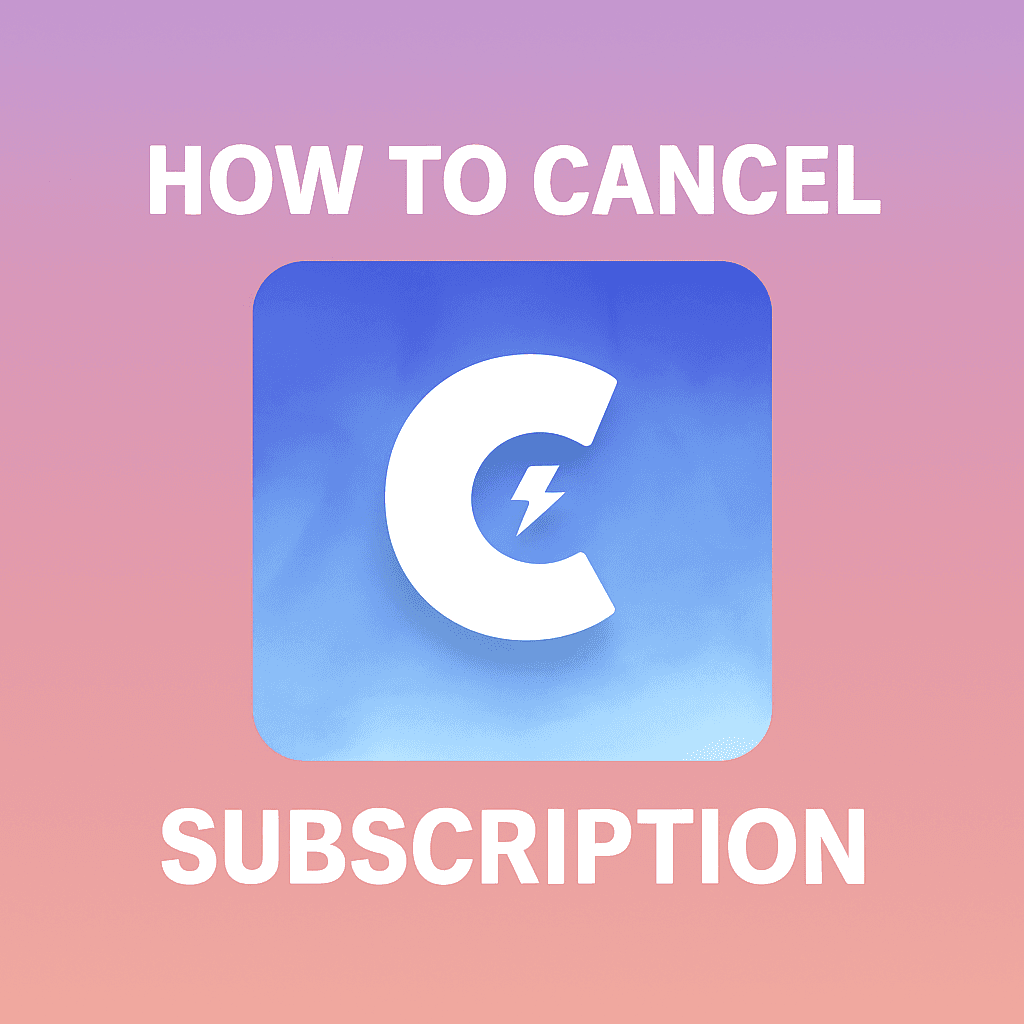
Need to cancel your Crayo AI subscription? This step-by-step guide covers everything, from subscription plans and cancellation procedures to refunds, data retention, FAQs, and top alternatives, such as Clippie AI.
📑 Table of Contents
Introduction: Cancelling Crayo AI: What You Need to Know
Crayo AI Subscription Plans & Billing Cycles
Full Walkthrough: Cancel Your Crayo AI Subscription
Access Your Crayo Dashboard
Locate the Subscription Management Panel
Confirm & Process the Cancellation
Refund Eligibility & Proration Terms
What Happens After Cancellation (Account Access & Data Retention)
Frequently Asked Questions on Crayo Cancellations
Best Crayo AI Alternatives for Viral Video Creation (Why Creators Switch to Clippie AI)
Final Thoughts: Managing Your Subscriptions Efficiently
Introduction: Cancelling Crayo AI: What You Need to Know
Stepping back from any AI-powered video creation tool can be a strategic decision. Whether you're switching to a different platform, cutting costs, or adjusting your content strategy, cancelling Crayo AI shouldn't feel like navigating a maze. In this guide, we'll walk you through the entire process clearly and efficiently, with no confusion, no wasted time.
Crayo AI Subscription Plans & Billing Cycles
Before cancelling, it helps to know what plan you're on and when billing occurs:
Hobby Plan: $19/mo or $182/yr - Includes 50 AI video credits, 40 minutes of exports, 100 image credits (crayo.ai)
Clipper Plan: $39/mo or $374/yr - 150 video credits, 2 hours exports, 300 image credits
Pro Plan: $79/mo or $758/yr - 250 video credits, 3 hours exports, 500 image credits (crayo.ai)
Understanding your plan helps you time your cancellation to maximize value and avoid accidental renewals.
Full Walkthrough: Cancel Your Crayo AI Subscription
1. Access Your Crayo Dashboard
Visit crayo.ai and log in to your account.
Click your profile picture in the top-right corner.
Choose “Settings” from the dropdown menu (crayo.ai).
2. Locate the Subscription Management Panel
Inside Settings, click “Subscription” or “Billing.”
You’ll see details about your current plan, billing cycle, and next payment date.
Find the “Cancel” button, typically marked in red at the bottom (crayo.ai)
3. Confirm & Process the Cancellation
Click “Cancel.”
You may be prompted to confirm your decision, usually with a pop-up asking, “Are you sure?”
Confirm the cancellation.
You should receive an email confirming the cancellation. If not, check your account settings for status updates.
Refund Eligibility & Proration Terms
Here’s what you should know about refunds:
Crayo AI has a strict no-refund policy; all sales are final (crayo.ai).
After cancelling, your subscription remains active until the end of your current billing cycle.
No additional payments will be charged afterward.
Prorated refunds are not available, even if you cancel mid-cycle.
What Happens After Cancellation (Account Access & Data Retention)
Here’s what to expect when your cancellation goes through:
You retain access to Crayo until the end of your current subscription period.
After that period, premium features will stop.
Your past video content may still be accessible, but feature access will be limited depending on your new account status.
Crayo may retain your data for reactivation purposes or delete it. Check with support if you’d like to have data removed (crayo.ai)
Frequently Asked Questions on Crayo Cancellations
❓ Can I reactivate later?
Yes, reactivating is possible via your dashboard using a new plan selection.
❓ Will I lose my existing videos?
Not immediately, but export any assets you want to keep before your access expires.
❓ Can I cancel anytime?
Yes, Crayo allows cancellation at any time without reason (crayo.ai).
❓ What if I don't see a cancel button?
Make sure you're logged in to the correct account.
Clear your browser cache or try another browser.
If unresolved, contact support via email at support@crayo.ai or via their website (crayo.ai).
Best Crayo AI Alternatives for Viral Video Creation
If you’re cancelling Crayo AI, here are the top alternatives worth considering:
Clippie AI:
Fully automated tool for faceless video formats, AI voiceovers, captions, monetization, and batch export for content creators.
Wava AI:
Best for AI-driven video creation based on text input.
Vsub:
Focuses on auto-captioning and subtitle styling for user-uploaded videos.
Among these, Clippie AI stands out as a full-stack content automation engine tailored for short‑form creators and marketers looking to scale faceless production workflows.
Final Thoughts: Managing Your Subscriptions Efficiently
Cancelling Crayo AI doesn’t have to be a hassle. Here’s a quick recap:
✅ Know your billing cycle and subscription plan.
✅ Follow a simple 3‑step cancellation process inside your account.
✅ Export content and use your current access before it expires.
✅ Understand the no-refund policy.
✅ Explore Clippie AI and other targeted alternatives that align with your goals.
By being proactive with your subscriptions, you keep control of your budget and creative direction, switching platforms only when it genuinely benefits your content strategy and ROI.
Read more
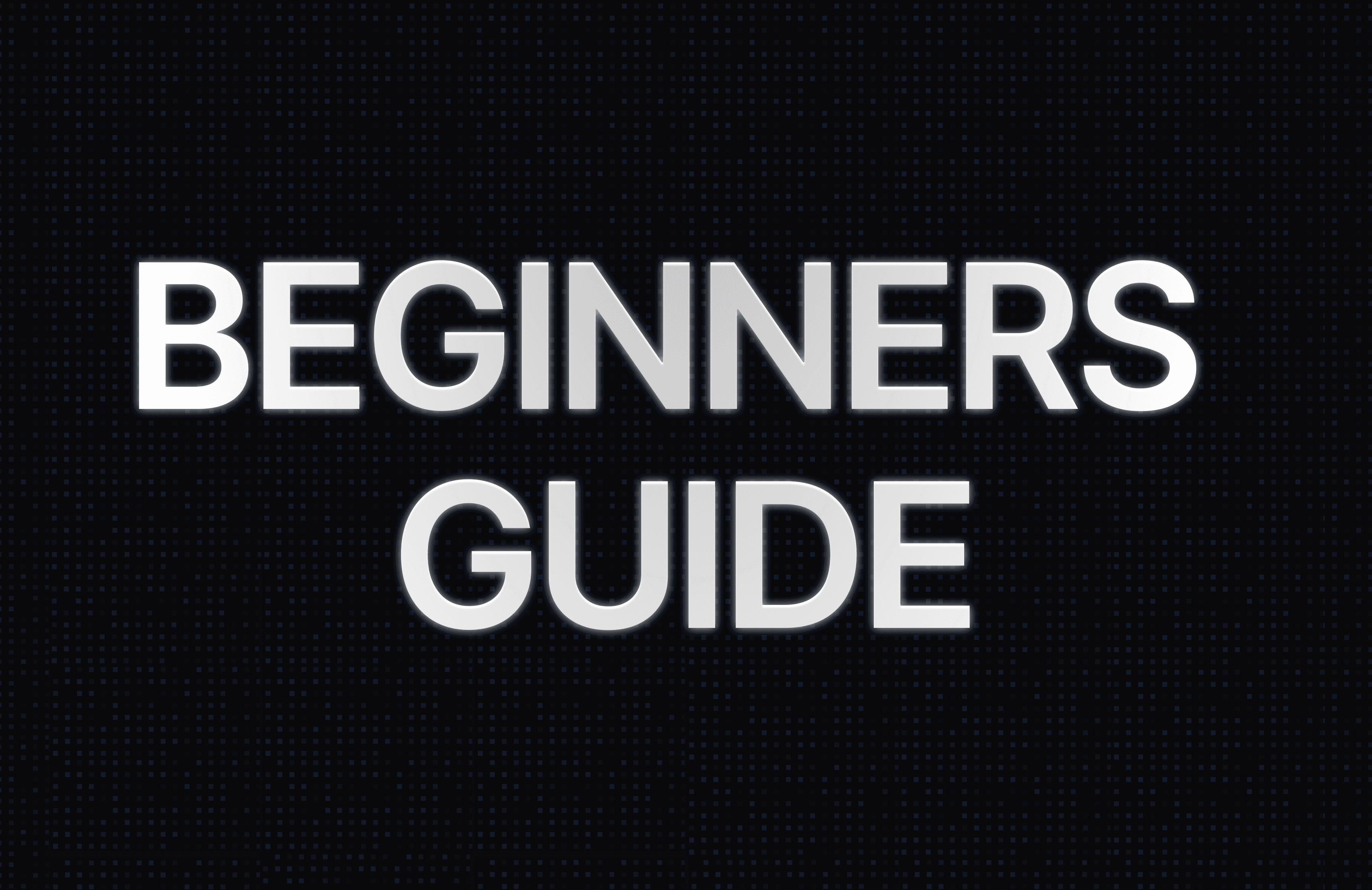
The Ultimate Beginner’s Guide to Clippie AI (2025): Plans, Credits, Top-Ups, and How It All Works
Learn all about Clippie AI in 2025, including subscription plans, AI credits, and top ups, to help you create faceless videos quickly and grow your content effortlessly.
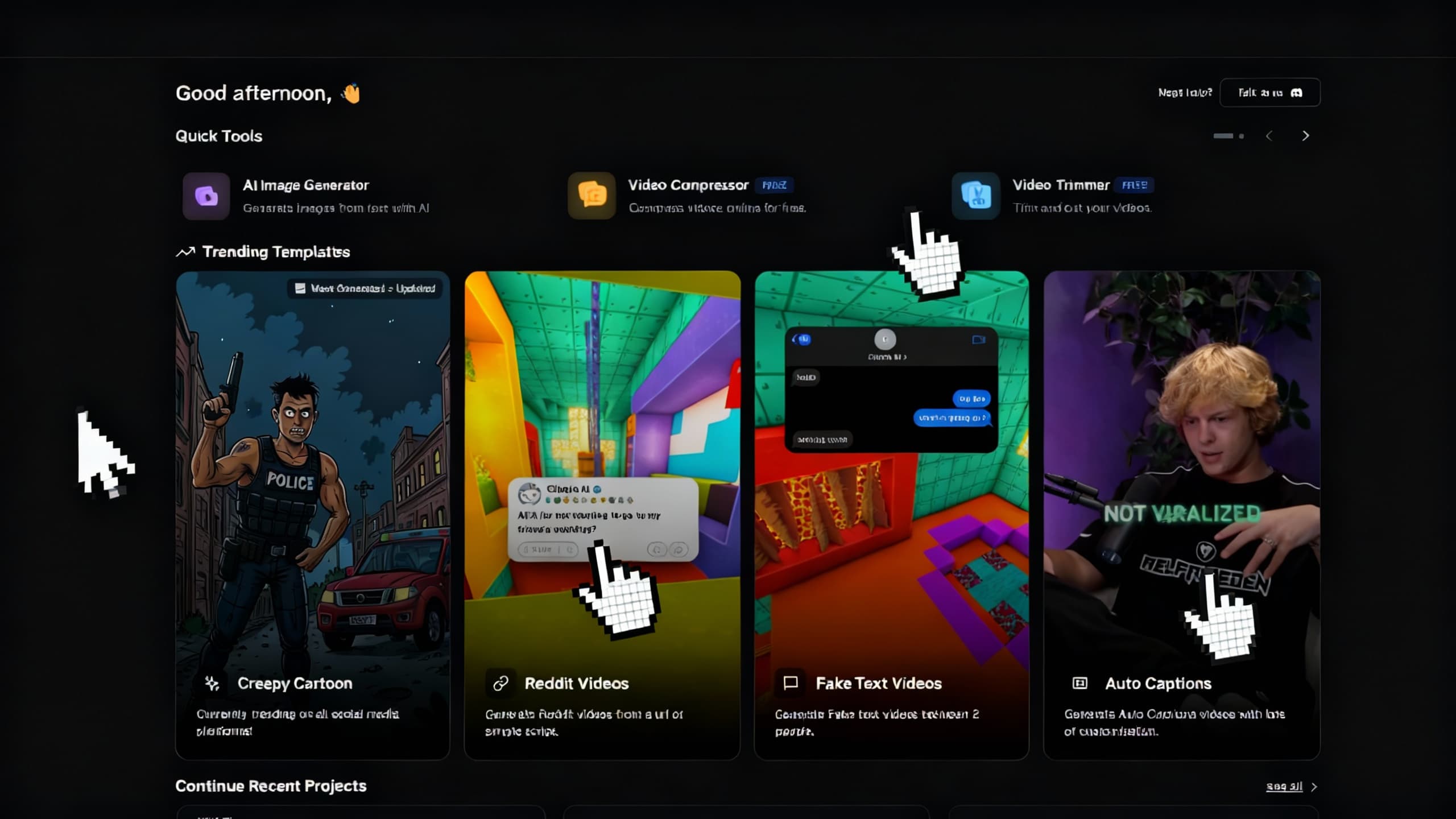
Building a Viral Workflow with Clippie AI (2025 Edition)
Learn how to build a viral, automated content workflow using Clippie AI. Discover daily systems, templates, and monetization workflows that help creators scale across TikTok, YouTube, and Instagram.
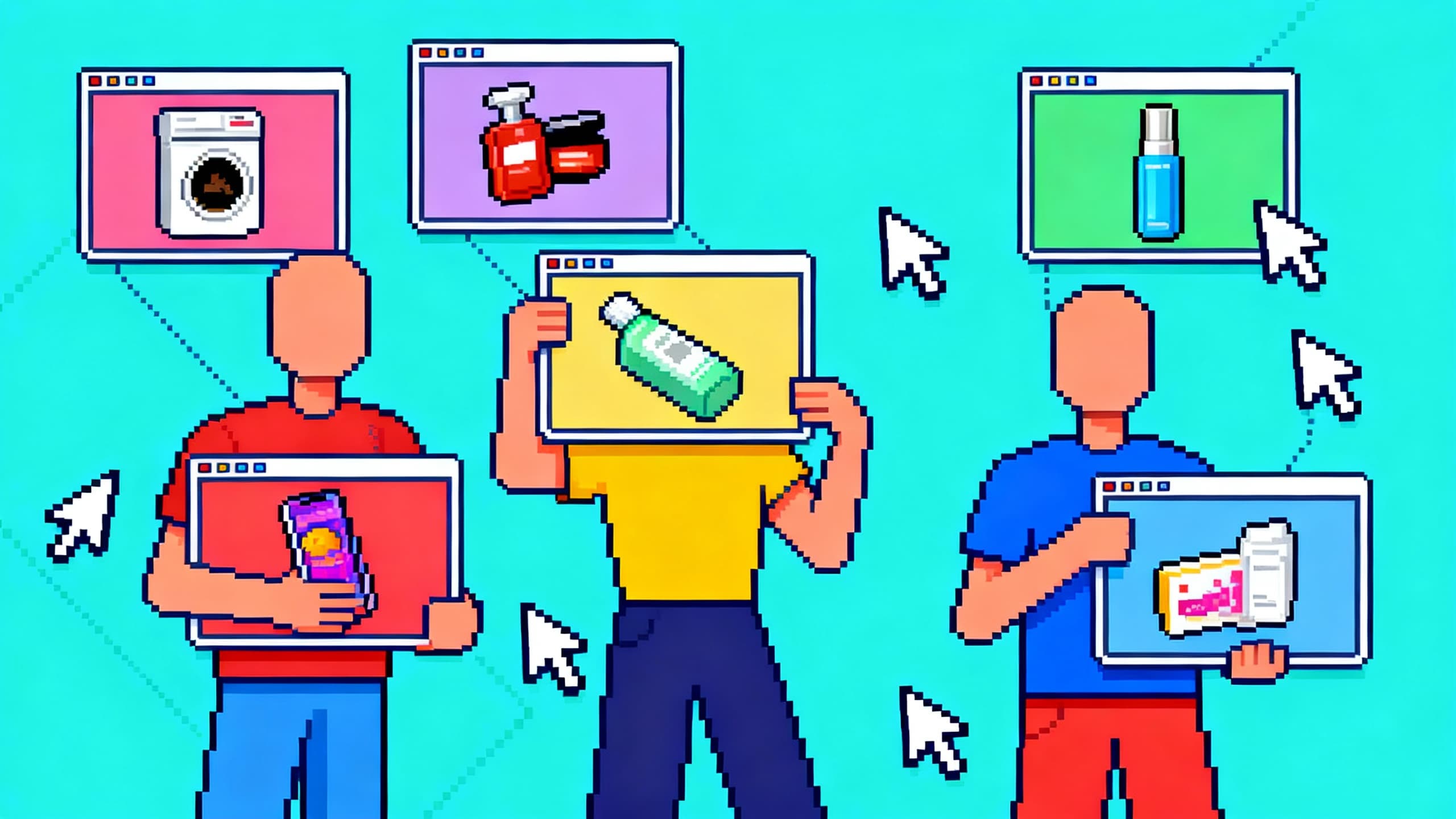
Recap: The Best AI Video Creation Trends from 2025 (And What's Next for 2026)
Complete recap of 2025's biggest AI video creation trends and expert predictions for 2026. Discover how AI tools like Clippie transformed video workflows forever.