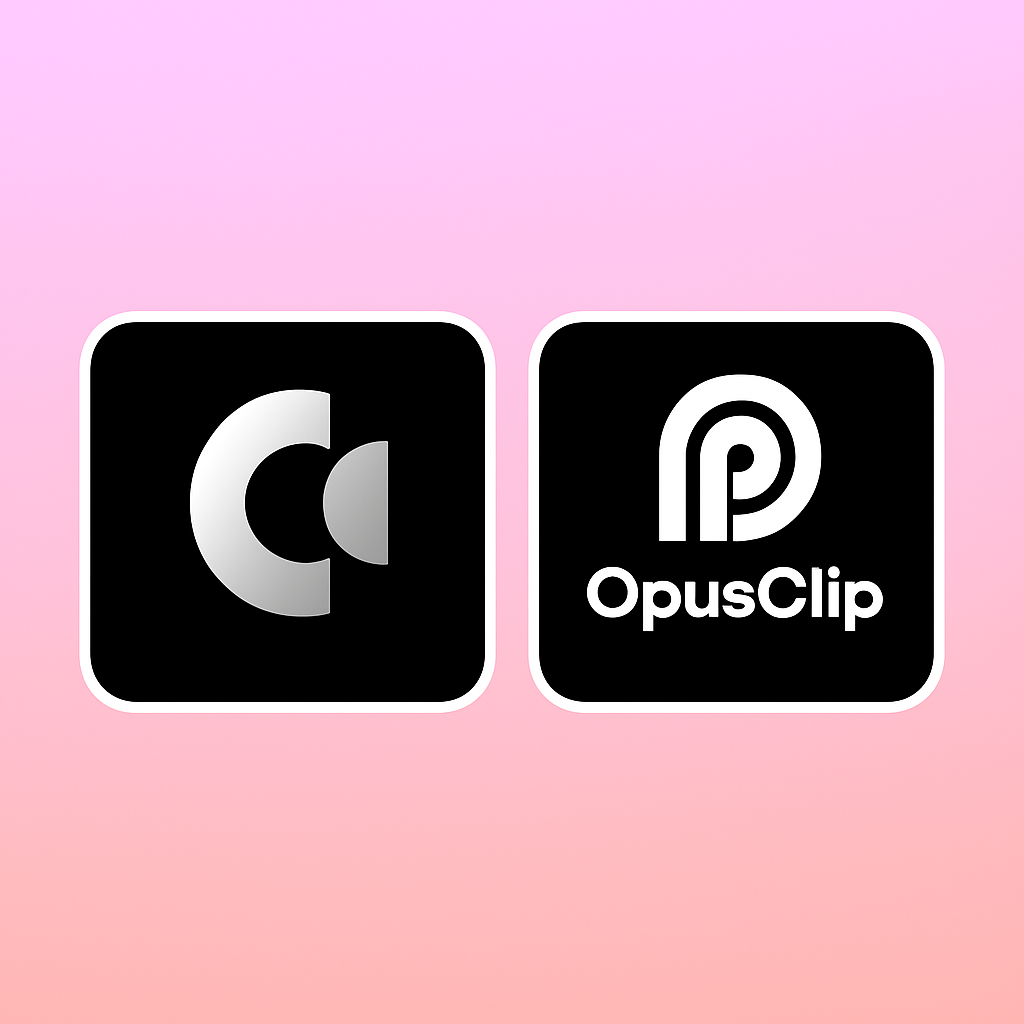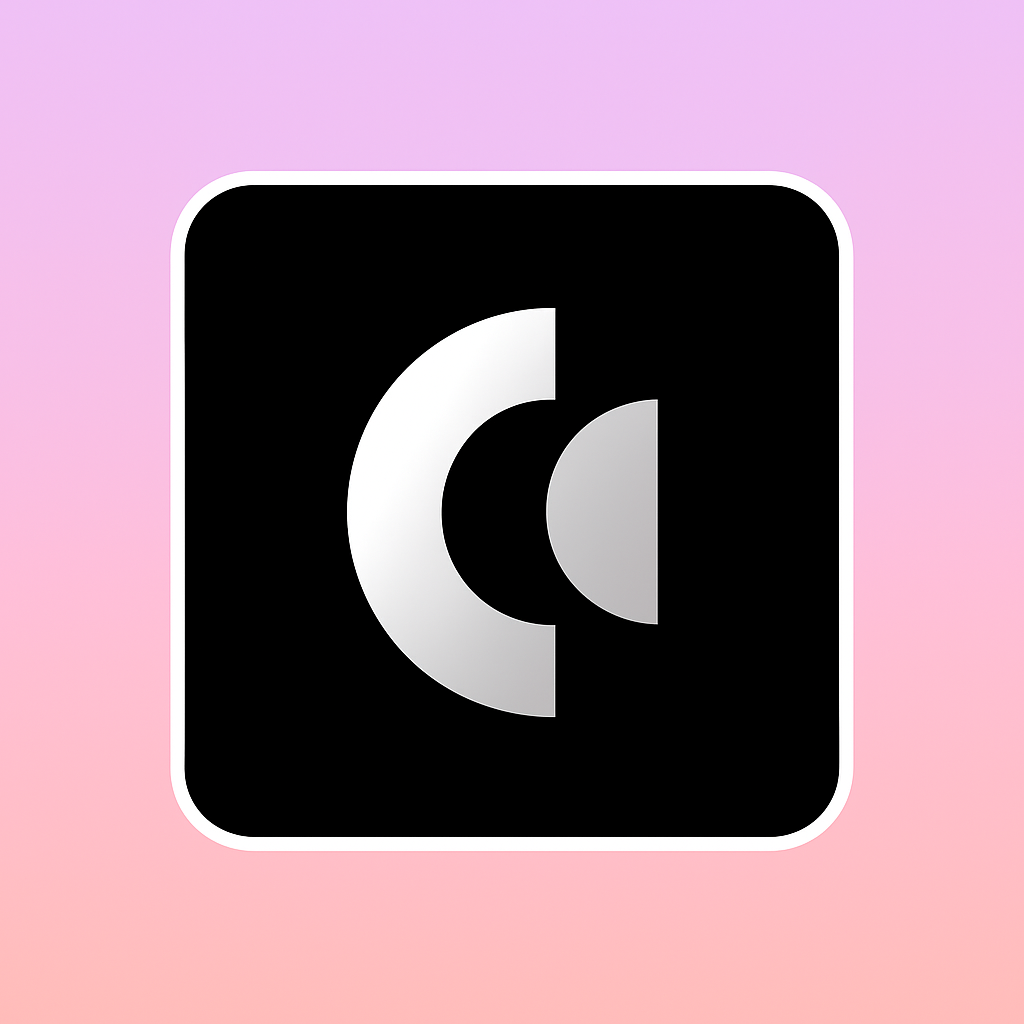How to Cancel AIcut Subscription
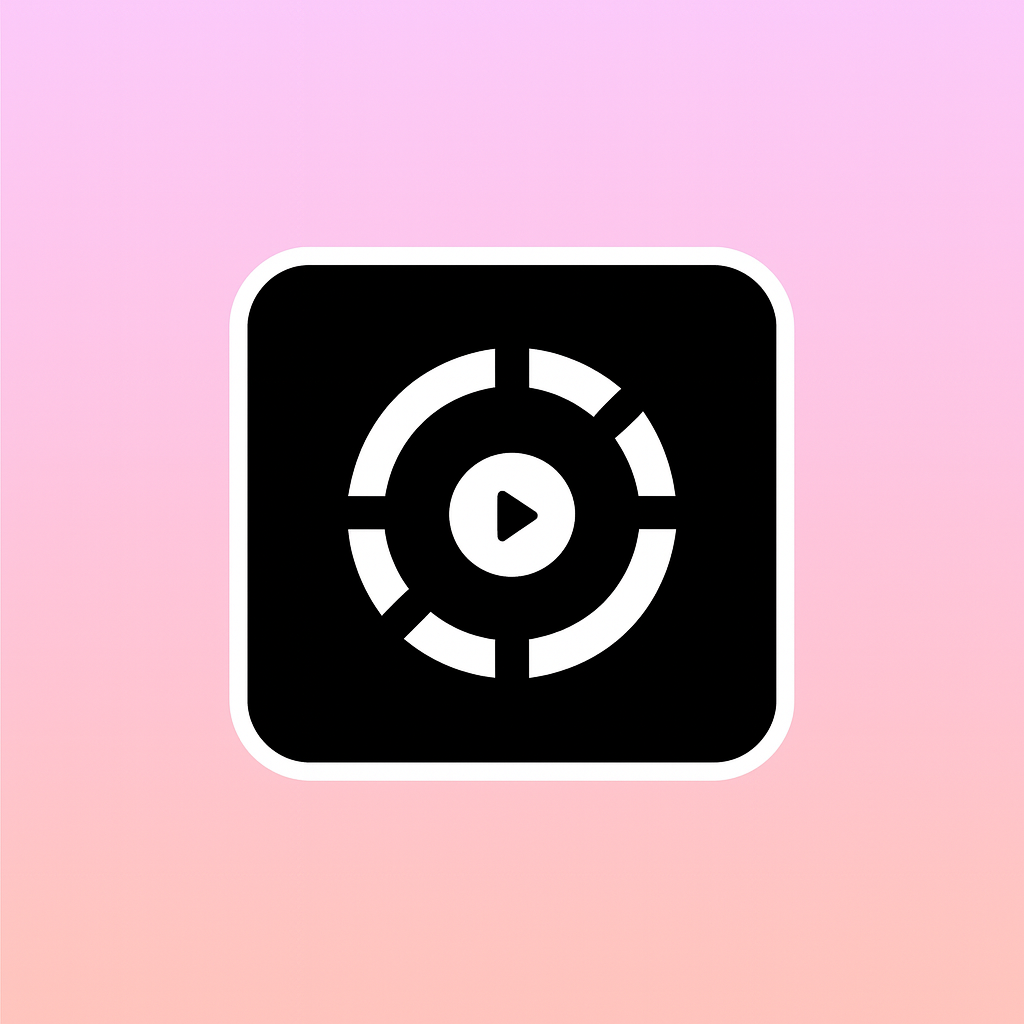
Learn how to cancel your AIcut subscription the easy way in 2025 with this step-by-step guide. We cover everything you need to know from cancellation steps and refund policies to common hiccups and why more creators are switching to Clippie AI.
📅 Table of Contents
Introduction: Why You Might Be Cancelling AIcut
A Quick Look at AIcut’s Pricing & Renewal Setup
How to Cancel Your AIcut Subscription (Step-by-Step)
Access Your Dashboard
Head to Subscription Settings
Finalize the Cancellation
What AIcut’s Refund Policy Really Means
What Happens to Your Projects After Cancelling
What to Do If You Run Into Problems Cancelling
AIcut Alternatives Worth Considering (Especially Clippie AI)
Final Thoughts: Move to Tools That Do More
Introduction: Why You Might Be Cancelling AIcut
AIcut has made waves as an AI-powered video editor trimming clips, adding captions, and making content creation feel simpler. But let’s be honest: not every tool grows with your needs.
You might be thinking of cancelling your AIcut plan because:
You’ve hit a creative ceiling and need more advanced features
You're moving to a different platform
You want better monetization tools or viral content formats
You're cleaning up your monthly expenses
Whatever your reason, this guide makes sure you can cancel smoothly — no headaches, no lost files, no surprise charges.
A Quick Look at AIcut’s Pricing & Renewal Setup
AIcut has a few different plans to choose from:
Free Plan – Basic access, watermarked exports
Monthly Pro Plan – Full access, billed monthly
Annual Plan – Lower price overall, but paid upfront
One key thing to know: All paid plans auto-renew by default. So if you don’t cancel before your next billing date, you’ll be charged automatically.
Pro tip: Check your billing date in settings to avoid last-minute surprises.
How to Cancel Your AIcut Subscription (Step-by-Step)
It’s pretty straightforward, and here’s exactly what to do:
Step 1: Access Your Dashboard
Go to https://www.aicut.pro
Log in and click your profile picture in the top-right corner
Step 2: Head to Subscription Settings
Click on “Account Settings” or “Billing”
Look for the “Subscription” tab
Step 3: Finalize the Cancellation
Hit “Cancel Subscription”
Follow the on-screen steps to confirm
✅ Quick tip: Take a screenshot of the confirmation message or email, just in case you need proof later.
What AIcut’s Refund Policy Really Means
Here’s the short version: No refunds once your billing cycle starts.
But there are a few exceptions:
You were charged due to a bug or technical issue
You cancelled but still got billed
You’re within a trial period (if applicable)
If you fall into any of these, contact support. Otherwise, make sure to cancel at least 24-48 hours before your next charge to avoid issues.
What Happens to Your Projects After Cancelling
You won’t lose your account immediately. Here’s what to expect:
Your subscription stays active until the end of your billing cycle
After that, your projects may become read-only
Exports might come with watermarks
Your account downgrades to the free plan
So, if you’ve got important projects, download everything before the plan ends.
What to Do If You Run Into Problems Cancelling
Things don’t always go to plan — so here’s how to get help:
Open the Help Center through your AIcut dashboard
Use the in-app live chat (if available)
Or email support@aicut.pro
Make sure to include:
The email linked to your account
The last 4 digits of the payment card you used
A screenshot of any error or issue
AIcut Alternatives Worth Considering (Especially Clippie AI)
Thinking of trying a new platform? You’ve got options — and one of the best is Clippie AI.
Why Creators Are Switching to Clippie AI
Clippie is built for faceless content creators who want speed, ease, and viral reach. Here’s what it offers:
Fully automated video creation (Text Stories, Top 5s, Explainers, Quizzes & more)
Built-in scripts, AI voiceovers, editing, and exports
Publish directly to TikTok, YouTube Shorts, and Reels
Smart monetization tools like CTAs, overlays, and affiliate integrations
In short: Clippie AI doesn’t just make videos — it helps you build a content business.
Other Alternatives
CapCut – Great manual editor for TikTok, but not automated
Opus Pro – Best for cutting down long videos into short ones
Vsub – Good for auto-captioning, but lacks full-scale editing features
Looking for a new tool? Try Clippie AI Now!
Cancelling AIcut might feel like the end of a chapter, but really — it’s just a pivot toward smarter tools.
If you’re serious about growing your brand, saving time, and creating multiple short videos per day without burning out, Clippie AI is your next move.
Don’t just edit. Elevate your content. Grow your audience. Build your brand.